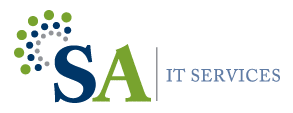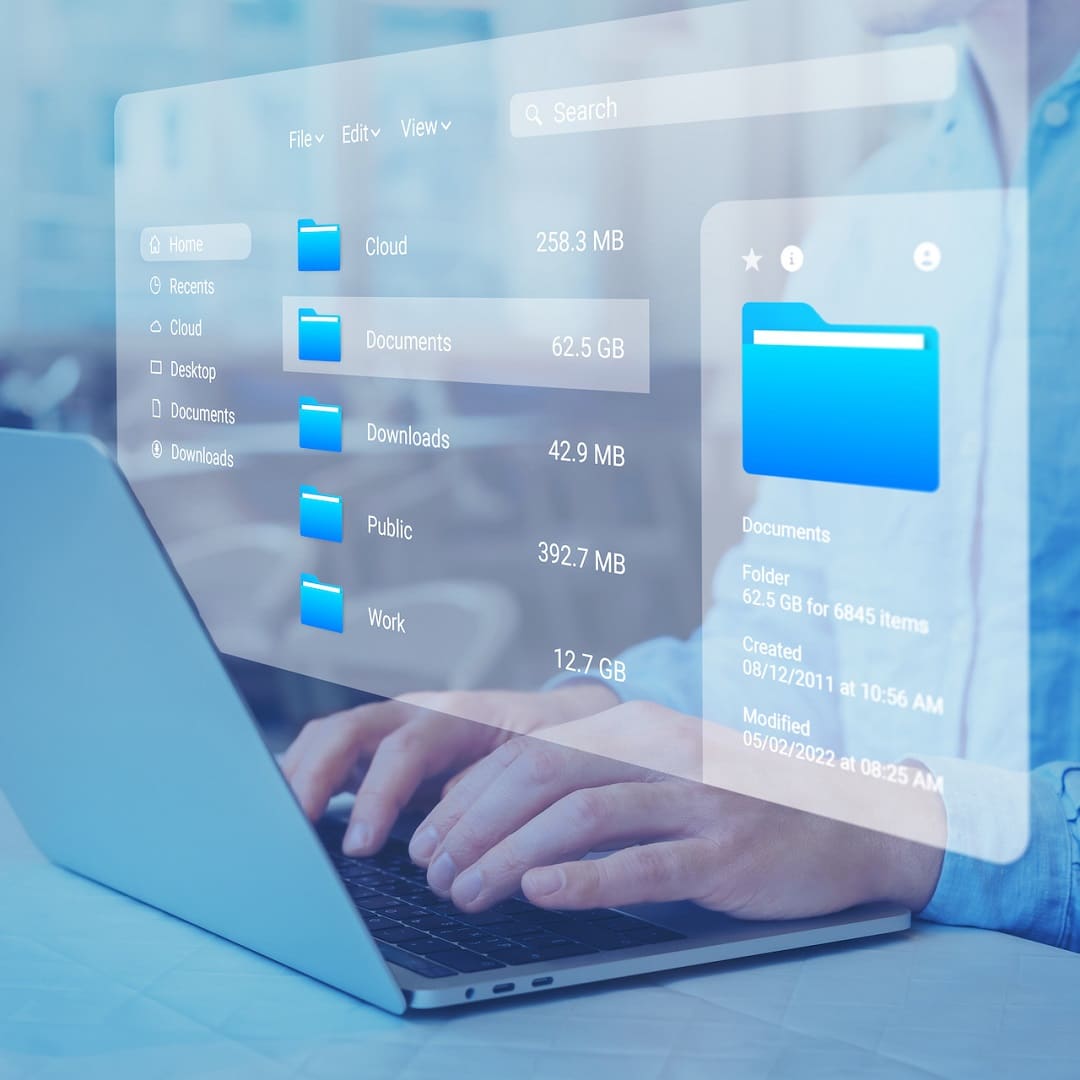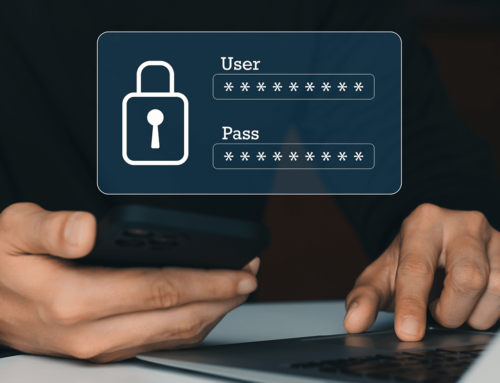Organize Your Digital Workspace
Efficient file and folder management is essential for maintaining a well-organized digital workspace. Whether you’re a student, professional, or casual computer user, mastering file and folder management in Windows 10/11 can significantly enhance your productivity. If you or your company backup your data or move to cloud storage, you can have faith that everything stays organized. In this Tech Tuesday post, we’ll explore some valuable tips to help you stay organized and find files effortlessly.
Best Way To Manage Files & Folders in Windows
- Create an Organizational System: Before diving into file and folder management, it’s crucial to establish a clear organizational system that works for you. Think about the categories and subcategories that make sense for your files. For instance, you might organize files by project, client, subject, or date. Having a consistent structure in place will make it easier to locate and manage your files in the long run.
- Rename Files with Descriptive Names: One common pitfall is having files with generic or cryptic names, making it difficult to identify their contents. When saving or renaming files, use descriptive names that convey the file’s purpose or content. This simple practice will save you time and frustration when searching for specific files later on.
- Utilize Folders for Organization: Folders act as containers for grouping related files. Create folders based on your organizational system and move files into the appropriate folders. For instance, you might have folders for each project or client, and within those folders, further categorize files based on specific aspects or dates. Keep your folder structure tidy and logical to facilitate efficient file management.
- Take Advantage of File Explorer Features: Windows 10/11’s File Explorer offers powerful features to help you manage files and folders effectively. Familiarize yourself with these features, such as creating new folders, copying, cutting, and pasting files, and renaming files or folders directly within the interface. Right-clicking files or folders reveals additional context menu options that can further streamline your file management tasks.
- Utilize Search and Filters: Windows 10/11 provides robust search capabilities that allow you to find files quickly. Take advantage of the search bar in File Explorer to search for file names, content, or specific keywords. Additionally, use filters to refine your search results based on file type, date modified, or other criteria. These search and filtering tools can save you time and help you locate files without the need for manual browsing.
- Regularly Clean and Organize: Maintaining an organized digital workspace requires regular cleaning and organizing. Periodically go through your files and folders, delete or archive unnecessary files, and ensure that everything is still organized according to your established system. This practice will prevent clutter from accumulating and ensure your files remain easy to navigate.
Streamline Your Workflow
Effective file and folder management in Windows 10/11 is essential for maintaining a well-organized digital workspace. By establishing an organizational system, using descriptive file names, utilizing folders, leveraging File Explorer features, and taking advantage of search and filtering tools, you can streamline your workflow and find files effortlessly. It can also help in the long-term if you or your company go through a data backup or cloud migration scenario. Invest time in mastering these techniques, and enjoy the benefits of an organized and efficient digital environment.