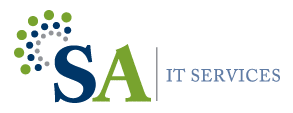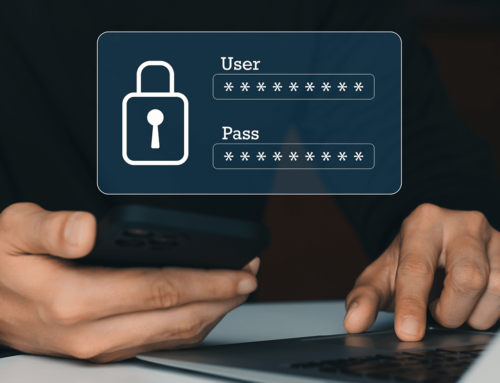Using Ctrl+Alt+Del in Windows 11
Ctrl + Alt + Del (also known as the “three-finger salute”) is a keyboard shortcut that has been around since the early days of Windows. In Windows 10, this powerful shortcut still has many uses, from opening the Task Manager to logging out of your account. In this post, we’ll explore how to use Ctrl + Alt + Del in Windows 11 and some of the many ways it can help you manage your computer.
Tech Tips & Tricks
Task Manager
Open the Task Manager One of the most common uses for Ctrl + Alt + Del is to open the Task Manager. This tool provides a detailed look at all the processes running on your computer, allowing you to see what’s using up your system resources and potentially causing performance issues. To open the Task Manager using Ctrl + Alt + Del, simply press all three keys at once, and then click on “Task Manager” from the menu that appears.
Computer Lock
Lock Your Computer Another use for Ctrl + Alt + Del is to quickly lock your computer when you need to step away from your desk. This is especially useful in an office environment where you want to protect your files and data from prying eyes. To lock your computer using Ctrl + Alt + Del, press all three keys at once, and then click on “Lock” from the menu that appears.
Sign Out Shortcut
Sign Out of Your Account If you’re sharing your computer with someone else, or if you’re using a public computer, you may want to sign out of your account when you’re done using it. To sign out of your account using Ctrl + Alt + Del, press all three keys at once, and then click on “Sign out” from the menu that appears.
Easy Way To Change Password
Change Your Password If you need to change your password for security reasons, you can do so using Ctrl + Alt + Del. Press all three keys at once, and then click on “Change a password” from the menu that appears. This will take you to the Windows Security screen, where you can enter your old password and set a new one.
Accessibility Option Control
Access Accessibility Options If you have accessibility needs, such as visual or motor impairments, you can access Windows’ accessibility options using Ctrl + Alt + Del. Press all three keys at once, and then click on “Ease of Access” from the menu that appears. This will take you to the Ease of Access Center, where you can adjust settings like the size of text and icons, or turn on features like the narrator or magnifier.
How To Specify Shortcut to Task Manager Only
Start Task Manager Directly In case you find yourself frequently needing to use the Task Manager, you can use a shortcut to open it directly without going through the Ctrl + Alt + Del menu. Simply press Ctrl + Shift + Esc and the Task Manager will appear.
Ctrl + Alt + Del is a powerful keyboard shortcut that can help you manage your computer in Windows 10. From opening the Task Manager to signing out of your account, this shortcut is an essential tool for troubleshooting issues and staying in control of your system. Give it a try the next time you need to manage your PC!