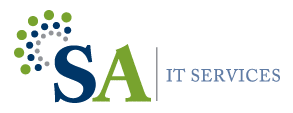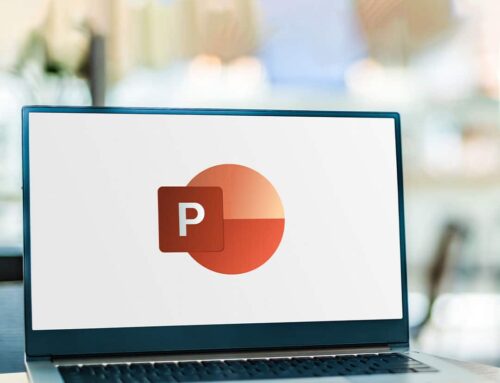How To Make Windows 11 Start Up Faster
We’ve all experienced those sluggish mornings when our computers seem to take forever to start up. Slow boot times can be frustrating, especially when you’re eager to get to work or dive into your favorite activities. Luckily, Windows 10/11 comes with a feature called Fast Startup that can significantly reduce your boot time and get you up and running in no time. In this blog post, we’ll explore how to enable Fast Startup and optimize your computer’s boot time for a more efficient computing experience. And if you find the steps too complex, we have a solution that can help!
What is Fast Startup? Fast Startup is a powerful feature in Windows 10/11 that blends elements of hibernation and shutdown to speed up the startup process. When you enable Fast Startup, your computer saves the system state to a hibernation file when you shut down. The next time you power on your computer, it uses the hibernation file to quickly restore the system, bypassing many time-consuming boot processes. The result is a significantly faster boot time compared to a regular startup.
Enable Fast Startup Mode
Enabling Fast Startup: Enabling Fast Startup is a straightforward process. Here’s how you can do it:
- Press Win + X and select “Power Options.”
- In the Power Options window, click on “Choose what the power buttons do” from the left menu.
- Click on “Change settings that are currently unavailable.”
- Scroll down and find the “Turn on fast startup” option. Check the box to enable Fast Startup.
- Click “Save changes” to apply the settings.
Understanding Restart vs. Shutdown
Restart vs. Shutdown: To make the most of Fast Startup, it’s essential to use the “Shutdown” option to power off your computer instead of “Restart.” When you restart your computer, it performs a full shutdown and boot, which doesn’t take advantage of the hibernation file created during Fast Startup. Therefore, use “Shutdown” when you’re done using.