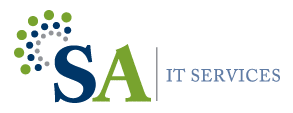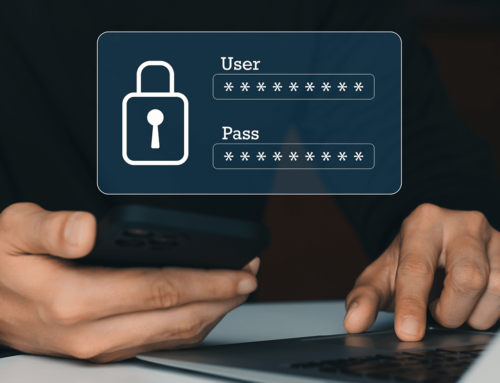File Organization Tips For Windows 10
In the digital age, keeping your files organized is essential for productivity and efficiency. Windows 10 File Explorer offers a powerful tool to help you manage and navigate your files effortlessly. In this Tech Tuesday post, we’ll explore the Quick Access feature in Windows 10 File Explorer and how it can help you stay organized, save time, and locate your frequently accessed folders with ease.
Understanding Quick Access
Quick Access is a feature in Windows 10 File Explorer that provides a convenient way to access your frequently used folders and files. It replaces the traditional Favorites section and dynamically updates based on your usage patterns, ensuring that your most accessed content is readily available.
Pinning Folders to Quick Access
To make the most of Quick Access, simply right-click on a folder you frequently access and select “Pin to Quick Access” from the context menu. You can also drag and drop folders into the Quick Access section in the navigation pane. Pinned folders will then appear at the top of the Quick Access section for easy and quick access.
Removing Items from Quick Access
If you no longer need a folder to be pinned in Quick Access, right-click on it and choose “Unpin from Quick Access.” This will remove the folder from the Quick Access section, but it will not delete the folder from your computer.
Rearranging Quick Access Items
You can customize the order of items in the Quick Access section to suit your preferences. Simply click and drag a folder to a new position in the Quick Access section to rearrange it. This allows you to prioritize your most important and frequently accessed folders.
Privacy and Customization
Windows 10 File Explorer respects your privacy. It does not share your Quick Access information with anyone. However, if you prefer not to see recently used files and folders in Quick Access, you can customize the File Explorer options. Go to File Explorer’s “View” tab, click on “Options,” and under the “General” tab, uncheck the “Show recently used files in Quick Access” and “Show frequently used folders in Quick Access” options.
Using Search in File Explorer
In addition to Quick Access, take advantage of the powerful search functionality in Windows 10 File Explorer. The search bar, located at the top right corner of the File Explorer window, allows you to quickly find files and folders based on their names or specific keywords.
Windows 10 File Explorer’s Quick Access feature empowers you to keep your files organized and access them with ease. By pinning frequently accessed folders, you can save valuable time and improve your productivity. Take advantage of the customization options, rearrange items, and leverage the powerful search functionality to make the most of File Explorer. Stay organized, stay efficient! #Windows10 #FileExplorer #ProductivityTips